Suchergebnis
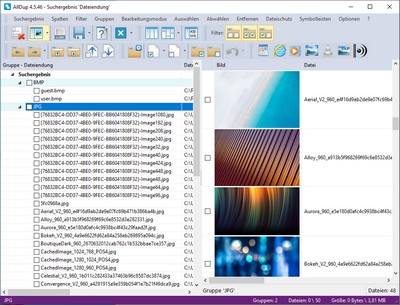
Gruppen
Nach Beendigung der Suche werden Ihnen alle doppelten Dateien sortiert in Gruppen angezeigt. In einer Gruppe befinden sich alle Dateien, welche nach der von Ihnen ausgewählten Suchmethode als Duplikate ermittelt wurden. Jede Gruppe besitzt eine Referenzdatei. Alle anderen Dateien in dieser Gruppe sind Duplikate von dieser Referenzdatei. Die Referenzdatei kann bei Bedarf mit einer anderen Schriftfarbe angezeigt werden kann.Dateien und Gruppen sortieren
Sie können den Inhalt des Suchergebnisses sortieren, indem Sie mit der linken oder rechten Maustaste auf einen Spaltenkopf klicken. Mit der linken Maustaste werden nur Gruppen sortiert und nicht deren Inhalt. Mit der rechten Maustaste werden die Dateien in jeder Gruppe sortiert.Dateien auswählen
Die Dateien im Suchergebnis können über Ihr Kontrollkästchen per Mausklick aus- oder abgewählt werden oder Sie verwenden die automatischen Auswahlfunktionen, welche über die Menüleiste oder die Symbolleiste aufgerufen werden können.Dateien und Gruppen markieren
Sie können Dateien und Gruppen markieren, indem Sie die STRG-Taste halten und diese mit der linken Maustaste anklicken. Klicken Sie mit der rechten Maustaste auf die markierten Dateien oder Gruppen um ein Kontextmenü mit verschiedenen Befehlen anzuzeigen.Dateien löschen, kopieren, verschieben oder umbenennen
Starten Sie den Dateimanager über die Menü- oder Symbolleiste um die ausgewählten Dateien zu bearbeiten. Sie können einzelne Dateien auch ohne den Dateimanager löschen, kopieren oder verschieben, indem Sie die Taste STRG halten und mit der rechten Maustaste auf eine Datei klicken.Mausbefehle
- Ein Klick mit der rechten Maustaste auf eine Gruppe oder eine Datei öffnet ein Kontextmenü mit verschiedenen Befehlen.
- Das Halten der Taste STRG und ein Klick mit der rechten Maustaste auf eine Datei öffnet das Kontextmenü Dateiaktionen mit verschiedenen Befehlen.
- Ein Klick mit der mittleren Maustaste auf eine Datei öffnet das Kontextmenü des Windows Explorers.
- Ein Doppelklick mit der linken Maustaste auf einen Dateinamen öffnet die Datei mit ihrem verknüpften Programm.
- Ein Doppelklick mit der linken Maustaste auf einen Dateipfad öffnet diesen mit dem Windows Explorer.
Tastaturbefehle
- Mit der Leertaste können Sie eine markierte Datei oder den kompletten Inhalt einer Gruppe aus- und abwählen.
- Mit der Taste F2 können Sie eine markierte Datei umbenennen.
- Mit der Entfernen-Taste werden alle markierten Gruppen und Dateien aus dem Suchergebnis entfernt.
- Mit der Tastenkombination STRG + Entfernen können Sie eine markierte Datei löschen.






