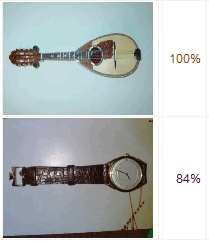Finde ähnliche Bilder
Mit dieser Suchmethode haben Sie die Möglichkeit ähnliche oder identische Bilder zu finden. Es wird hierbei von jedem Bild eine Prüfsumme erstellt, welche dann für den Vergleich mit den anderen Bildern verwendet wird.- Vergleichsmethode
- Hinweise
- Bildformate
- Übereinstimmung
- Bildbereich
- Vergleichsgröße
- Prüfsumme
- Vergleiche nur Bilder mit den gleichen Eigenschaften
- Bildveränderungen erkennen (langsamer)
- Test der Erkennungsrate
- Beispiele
Vergleichsmethode
Mit den Vergleichsmethoden aHash, bHash, dHash, mHash und pHash können ähnliche oder identische Bilder gefunden werden. Wenn Sie nach exakt gleichen Bildern suchen möchten, dann müssen Sie die Vergleichsmethoden MD5 oder SHA verwenden. Eine Übersicht zu der Erkennungsrate der Vergleichsmethoden aHash, bHash, dHash, mHash und pHash erhalten Sie hier. Mehr Informationen zu den Vergleichsmethoden aHash, bHash, dHash, mHash und pHash erhalten Sie in den englischsprachigen Artikeln Testing different image hash functions und Detection of Duplicate Images Using Image Hash Functions im Internet.-
aHash
Mit der Vergleichsmethode aHash (Average Hash) wird das Bild zuerst auf eine Größe von 8x8 oder 16x16 Pixel herunterskaliert. Das Bild wird dann in Graustufen umgewandelt und der durchschnittliche Farbwert von allen Bildpixeln berechnet. Danach wird die Prüfsumme erstellt, indem alle Bildpixel mit dem durchschnittlichen Farbwert verglichen werden.
-
bHash
Mit der Vergleichsmethode bHash (Blockhash) wird das Bild auf eine Größe von 128x128, 256x256 oder 512x512 Pixel umgerechnet. Das Bild wird dann in eine Blockmatrix unterteilt und von jedem Block die Farbwerte aller Pixel zusammenaddiert. Danach wird der Mittelwert von allen Blöcken berechnet und die Prüfsumme erstellt. Mit den Optionen "Schnell" und "Präzise" können Sie die Genauigkeit der Berechnung beeinflussen.
-
dHash
Mit der Vergleichsmethode dHash (Difference Hash) wird das Bild auf eine Größe von 8x8 oder 16x16 Pixel herunterskaliert. Danach wird das Bild in Graustufen umgewandelt und die Prüfsumme erstellt, indem der Unterschied der Helligkeitswerte zwischen allen benachbarten Pixeln vergleichen wird.
-
mHash
Mit der Vergleichsmethode mHash (Median Hash) wird das Bild auf eine Größe von 8x8 oder 16x16 Pixel herunterskaliert. Das Bild wird dann in Graustufen umgewandelt und von allen Bildpixeln der mittlere Farbwert ermittelt. Danach wird die Prüfsumme berechnet, indem alle Bildpixel mit dem mittleren Farbwert verglichen werden.
-
pHash
Mit der Vergleichsmethode pHash (Perceptual Hash) wird das Bild auf eine Größe von 32x32 Pixel herunterskaliert. Das Bild wird dann in Graustufen umgewandelt und anhand einer diskreten Cosinus-Transformation (DCT) umgewandelt. Als Nächstes wird der mittlere Farbwert von allen Pixeln in einem Bildbereich (8x8) oben links im Bild ermittelt. Danach wird die Prüfsumme berechnet, indem der Farbwert von allen Pixeln aus dem Bildbereich mit dem mittleren Farbwert verglichen werden.
-
MD5, SHA
Mit diesen Vergleichsmethoden können nur exakt gleiche Bilder gefunden werden. Folgende Prüfsummen stehen zur Auswahl:
Berechnungszeit der Prüfsummen
Wir haben mit den Vergleichsmethoden aHash, bHash, dHash, mHash und pHash den Zeitaufwand für die Erstellung einer Prüfsumme berechnet und in der folgenden Tabelle aufgelistet:| Vergleichsmethode | Vergleichsgröße | Prüfsumme | Zeitaufwand |
|---|---|---|---|
| aHash | 8x8 | 64-bit | 0,0450 ms |
| aHash | 16x16 | 256-bit | 0,1425 ms |
| bHash (Schnell) | 256x256 | 256-bit | 9,6030 ms |
| bHash (Präzise) | 256x256 | 256-bit | 28,4792 ms |
| dHash | 8x8 | 64-bit | 0,0458 ms |
| dHash | 16x16 | 256-bit | 0,0988 ms |
| mHash | 8x8 | 64-bit | 0,1435 ms |
| mHash | 16x16 | 256-bit | 1,1012 ms |
| pHash | 32x32 | 64-bit | 8,6922 ms |
Hinweise
Folgende Dateien werden automatisch bei der Suche ausgeschlossen:- Datei mit einer Größe von 0 Bytes
- Bilder mit einer Höhe oder Breite kleiner als die festgelegte Vergleichsgröße
- Korrupte, ungültige oder unvollständige Bilddateien, welche nicht geladen werden können
- Bilddateien, bei welchen der Lesezugriff blockiert ist
Bildformate
Hier können Sie festlegen, welche Bildformate bei Suche überprüft werden sollen. Bilddateien mit den folgenden Dateiendungen werden unterstützt: 3FR, ARW, BMP, CR2, CRW, CUT, DCR, DIB, DNG, EMF, ERF, GIF, HDP, ICO, IFF, J2C, J2K, JP2, JPE, JPG, JPEG, JPX, JFIF, KDC, MDC, MEF, MOS, MRW, NEF, ORF, PEF, PBM, PCX, PGM, PNG, PPM, PSD, RAF, RAS, RAW, RW2, SRW, TGA, TIF, TIFF, RAS, RLE, WBMP, WEBP, WMF und X3F.Übereinstimmung
Hier können Sie festlegen, ab welchem Prozentwert zwei Bilder als gleich eingestuft werden. Der ermittelte Prozentwert zwischen zwei Bildern wird im Suchergebnis in der Spalte Übereinstimmung angezeigt. Der Prozentwert bezieht sich immer auf den Vergleich mit dem Referenzbild einer Gruppe, welches mit einer anderen Textfarbe angezeigt wird.Bildbereich
Mit dieser Option können Sie festlegen, von welchem Bildbereich eine Prüfsumme erstellt werden soll. Folgende Optionen stehen zur Auswahl:- komplettes Bild
- Bildbereich oben links
- Bildbereich oben rechts
- Bildbereich unten links
- Bildbereich unten rechts
Vergleichsgröße
Hiermit wird festgelegt, auf welche Breite und Höhe das Bild umgerechnet werden soll, bevor davon eine Prüfsumme erstellt wird. Eine kleinere Bildfläche reduziert hierbei den Zeitaufwand für die Berechnung der Prüfsumme hat aber auch den Nachteil, dass mehr falsch-positive Duplikate gefunden werden können. Je größer die Bildfläche ist desto mehr Informationen stehen zur Verfügung, was dann eine genauere Trefferquote bei gleichen Bildern ergibt, aber wiederum den Zeitaufwand für die Berechnung der Prüfsumme erhöht. Eine Vergleichsgröße von 100% bedeutet, dass von dem Bild in seiner Originalgröße eine Prüfsumme erstellt wird.Prüfsumme
Hier wird die Größe der Prüfsumme in Bits angezeigt. Die Prüfsumme kann nur bei Verwendung der Vergleichsmethode bHash geändert werden.Vergleiche nur Bilder mit den gleichen Eigenschaften
Diese Optionen werden vor der Option Bildveränderungen erkennen angewendet. Folgende Bildeigenschaften stehen zur Verfügung:-
Dateiname
Mit dieser Option werden nur Bilder mit dem gleichen Namen verglichen. -
Dateiendung
Mit dieser Option werden nur Bilder mit der gleichen Endung verglichen. -
Höhe und Breite
Mit dieser Option werden nur Bilder mit der exakt gleichen Breite und Höhe verglichen. -
Bildausrichtung
Mit dieser Option werden nur Bilder verglichen, welche beide im Hochformat oder Querformat vorliegen. -
Seitenverhältnis
Mit dieser Option werden nur Bilder mit dem gleichen Seitenverhältnis verglichen. Die Berechnung des Seitenverhältnisses erfolgt durch die Formel "Breite geteilt durch Höhe". Bei dem Ergebnis werden dann alle bis auf eine Nachkommastelle entfernt. Eine Bildgröße von 1920x1080 ergibt somit ein Seitenverhältnis von "1,7".
Bildveränderungen erkennen (langsamer)
Mit dieser Option können verschiedene Bildveränderungen beim Vergleich zwischen zwei Bildern erkannt werden. Hierfür wird jede aktivierte Bildveränderung mit dem zu vergleichenden Bild durchgeführt und davon jeweils eine weitere Prüfsumme erstellt. Folgende Bildveränderungen können überprüft werden:- 90° nach rechts gedreht
- 180° nach rechts gedreht
- 90° nach links gedreht
- Horizontal gespiegelt
- 90° nach rechts gedreht und horizontal gespiegelt
- Vertikal gespiegelt
- 90° nach links gedreht und horizontal gespiegelt
Test der Erkennungsrate
Wir haben einen Test mit verschiedenen Vergleichsmethoden durchgeführt um die Erkennungsrate bei unterschiedlichen Bildveränderungen zu ermitteln. Hierfür wurden 29 Bildkopien von einem JPEG-Bild (1600x1200px, 606KB) erstellt und diese in Farbe, Größe und Format geändert. Bei dem Test wurden immer das originale JPEG-Bild und eine geänderte Bildkopie verglichen.Folgende Vergleichsmethoden wurden bei dem Test verwendet:
| Vergleichsmethode | Vergleichsgröße | Prüfsumme |
|---|---|---|
| aHash¹ | 8x8 | 64-bit |
| aHash² | 16x16 | 256-bit |
| bHash¹ (Schnell) | 256x256 | 256-bit |
| bHash² (Präzise) | 256x256 | 256-bit |
| dHash | 16x16 | 256-bit |
| mHash | 16x16 | 256-bit |
| pHash | 32x32 | 64-bit |
Die Prozentwerte in der folgenden Tabelle zeigen auf wie gut eine Vergleichsmethode die Veränderung der Bildkopie erkennt:
| Änderung | aHash¹ | aHash² | bHash¹ | bHash² | dHash | mHash | pHash |
|---|---|---|---|---|---|---|---|
| Bild verkleinert auf 75% | 100% | 100% | 100% | 100% | 100% | 100% | 97% |
| Bild verkleinert auf 50% | 100% | 100% | 100% | 100% | 99% | 100% | 100% |
| Bild verkleinert auf 25% | 100% | 100% | 100% | 100% | 99% | 100% | 97% |
| Bild vergrößert auf 150% | 100% | 100% | 100% | 100% | 100% | 100% | 100% |
| Bild vergrößert auf 200% | 100% | 100% | 100% | 100% | 100% | 100% | 100% |
| Bild in Graustufen umgewandelt | 97% | 98% | 97% | 93% | 97% | 96% | 97% |
| Helligkeit um 30% erhöht | 95% | 99% | 100% | 99% | 98% | 97% | 91% |
| Helligkeit um 30% verringert | 95% | 95% | 89% | 93% | 92% | 94% | 91% |
| Kontrast um 30% erhöht | 100% | 99% | 95% | 96% | 96% | 96% | 94% |
| Kontrast um 30% verringert | 100% | 99% | 100% | 100% | 98% | 100% | 94% |
| JPEG-Qualität um 25% reduziert | 100% | 100% | 100% | 100% | 100% | 100% | 100% |
| JPEG-Qualität um 50% reduziert | 100% | 100% | 100% | 100% | 99% | 100% | 100% |
| JPEG-Qualität um 75% reduziert | 100% | 100% | 100% | 100% | 99% | 100% | 94% |
| Bild um 90° nach links gedreht | 47% | 52% | 68% | 54% | 46% | 50% | 47% |
| Bild um 90° nach rechts gedreht | 47% | 52% | 54% | 55% | 48% | 50% | 44% |
| Bild vertikal gespiegelt | 81% | 81% | 77% | 73% | 71% | 80% | 50% |
| Bild horizontal gespiegelt | 69% | 59% | 62% | 64% | 54% | 61% | 47% |
| Weißer Rahmen hinzugefügt (30px) | 84% | 82% | 68% | 61% | 86% | 82% | 88% |
| Schwarzer Rahmen hinzugefügt (30px) | 94% | 94% | 92% | 89% | 92% | 92% | 88% |
| Bildhöhe auf 80% reduziert | 100% | 100% | 100% | 100% | 100% | 100% | 100% |
| Bildbreite auf 80% reduziert | 100% | 100% | 100% | 100% | 99% | 100% | 100% |
| Umwandlung in PNG 24bit | 100% | 100% | 100% | 100% | 100% | 100% | 100% |
| Umwandlung in BMP 24bit | 100% | 100% | 100% | 100% | 100% | 100% | 100% |
| Umwandlung in GIF 256 Farben | 100% | 100% | 100% | 99% | 99% | 100% | 97% |
| 100 Pixel vom linken Bildrand entfernt | 92% | 91% | 88% | 71% | 82% | 92% | 78% |
| 100 Pixel vom rechten Bildrand entfernt | 97% | 92% | 86% | 86% | 85% | 90% | 91% |
| 100 Pixel vom oberen Bildrand entfernt | 94% | 88% | 86% | 83% | 86% | 89% | 84% |
| 100 Pixel vom unteren Bildrand entfernt | 98% | 91% | 87% | 86% | 86% | 91% | 84% |
| 100 Pixel Bildrand entfernt | 89% | 80% | 77% | 75% | 70% | 80% | 62% |
In der folgenden Tabelle erhalten Sie eine Übersicht wie viele Duplikate mit den verschiedenen Vergleichsmethoden bei dem Test gefunden wurden. Die Auswertung wurde mit einer Übereinstimmung von mindestens 70%, 80% und 90% durchgeführt.
| Vergleichsmethode | 70% | 80% | 90% |
|---|---|---|---|
| aHash¹ (64-bit) | 26 | 26 | 23 |
| aHash² (256-bit) | 26 | 26 | 22 |
| bHash¹ (Schnell) | 25 | 23 | 18 |
| bHash² (Präzise) | 25 | 22 | 18 |
| dHash (256-bit) | 26 | 24 | 19 |
| mHash (256-bit) | 26 | 26 | 22 |
| pHash (64-bit) | 26 | 24 | 19 |
Beispiele
Die dargestellten Suchergebnisse wurden mit den folgenden Einstellungen erstellt:- Vergleichsmethode: aHash
- Vergleichsgröße: 16x16
- Prüfsumme: 256-bit
Verschiedene Aufnahmen der gleichen Person
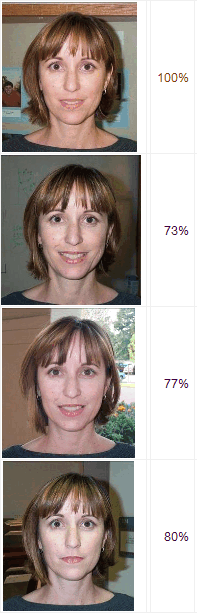
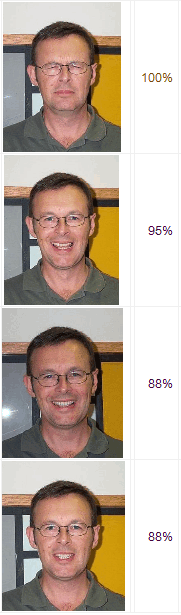
Aufnahmen von unterschiedlichen Motorrädern
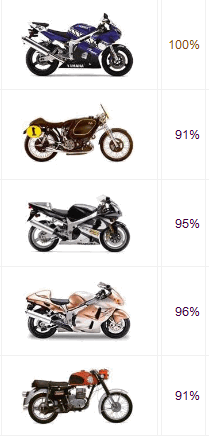
Das gleiche Objekt in unterschiedlicher Pose
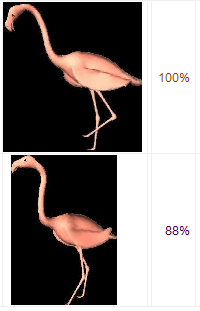
Unterschiedliche Teilaufnahme des gleichen Motivs
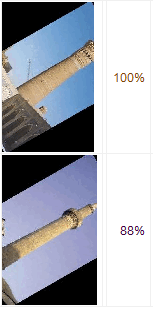
Falsch-positive Duplikate